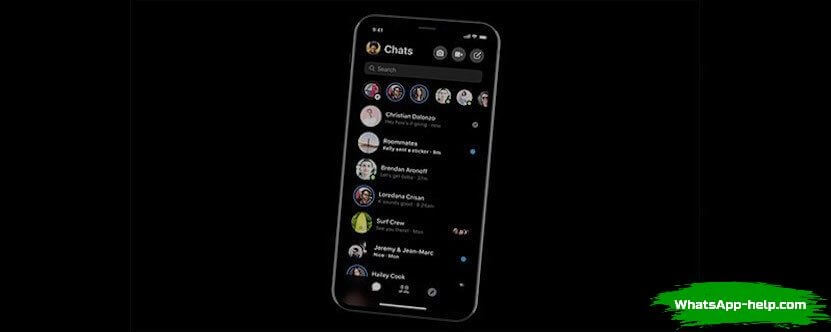The appearance of the web version of the popular WhatsApp messenger was a nice bonus for many users – now it was possible to synchronize their data between several devices and stay in touch became even easier. However, with the advent of the new version, new problems appeared – as with any program, the messenger often crashes, and users encounter a situation where WhatsApp does not work on the computer every day.
Contents
Causes of WhatsApp Problems on Computer
A common cause of a black or white screen instead of the expected messenger window after it is opened is the incompatibility of the operating system and application versions.
Also, the cause may be an incorrect installation or an incomplete installation package. The installation package downloaded from unverified sources can not only install the incorrect version, but also damage the computer by the presence of malicious software or viruses.
A little less common is the problem with the settings of the video adapter on the computer. if you yourself changed the settings in the system, the drivers may be outdated or unsuitable for this type of program.
Whatsapp does not work on computer – black screen
A black screen occurs when system errors occur – if the application conflicts with the OS itself or with some of its components, with other programs running in the background. Also, such an error may appear during incorrect operation of the video adapter – check for updated drivers. Also make sure that the mobile version is functioning correctly and if there are any global malfunctions in the messenger today. If such information is available, it will be displayed in a static message when you open the application on the phone.
Whatsapp does not work on computer – white screen
The appearance of a white screen after opening the program is a sure sign that incorrect connections occurred at startup, not all elements of the program and the computer system coincided. Check if any programs that may conflict with the messenger work in the background – vpn – services, antiviruses, other instant messaging applications – skype, viber, etc. Also, if you are in an area where WhatsApp is prohibited, check if the VPN services are connected – otherwise you will not be able to log into the system.
Solution
- The very first thing you need to do when a black or white screen appears is to close the program. If it is impossible to do this by clicking on the corresponding button in the corner of the screen, do it through the Task Manager by pressing Ctrl + Shift + Delete. When closing the window, pay attention to other processes on the PC – is there an application that could conflict with WhatsApp? If there is one, close it and restart the messenger.
- Check the settings of the video card and video adapter, the relevance of the drivers. if the drivers are out of date – update them and install new ones.
- Check your system compatibility and system requirements to the application. Information in the description for the latest update on whatsapp.com official website is considered relevant..
- Download the application only from official sources – a website or an online software store. Downloading the installation package from other resources is fraught with incorrect operation of the file itself and malware infection on the computer.
- Check synchronization with the phone version of WhatsApp – your messages should be duplicated in both versions and sent at the same speed. if this does not happen, check the Internet connection on both gadgets and restart both applications.